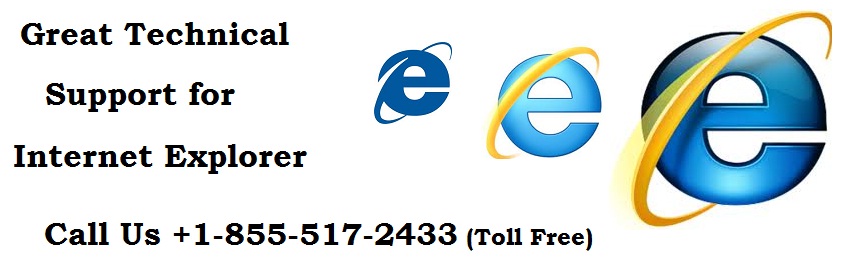Answer
This document is for users looking to delete the
stored Autocomplete data such as user name, password, web address, search bars,
and other data form fields.
Microsoft Internet Explorer users
To clear the AutoComplete Settings, follow the below steps.
- Open Internet Explorer
- Click the Tools menu and then Internet Options.
- Within the Internet Options window, click the content tab.
- Click the Autocomplete button.